2. Register a project
Projects are required to create collections which subsequently allow minting assets on Immutable (L2).
Steps:
1. Signup to the Immutable Hub
Register your email address on the Immutable Hub to get access to customised documentation and the ability to create projects on Immutable.
Projects are required to create collections which subsequently allow minting assets on Immutable (L2).
2. Create a project and environment
Projects in the the Immutable Hub are rollup specific. To create a project on the Immutable X chain, ensure that you have selected the Immutable X rollup in the 'Create Project' modal.
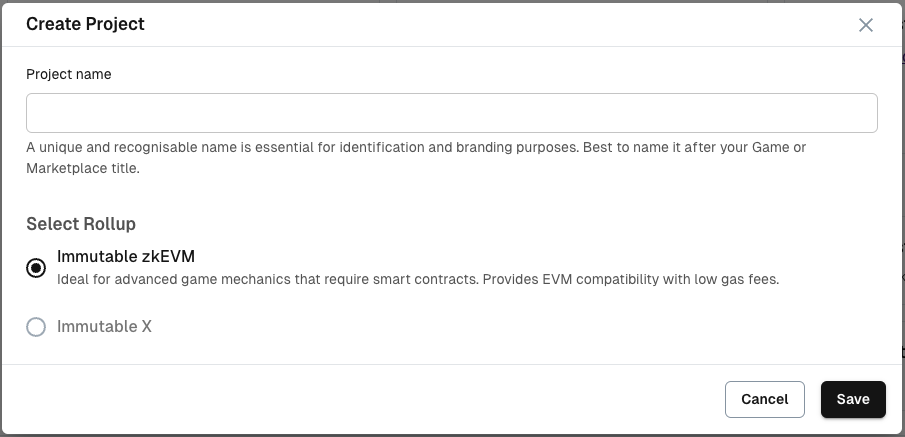
Then, create a Testnet or Mainnet environment for your project.
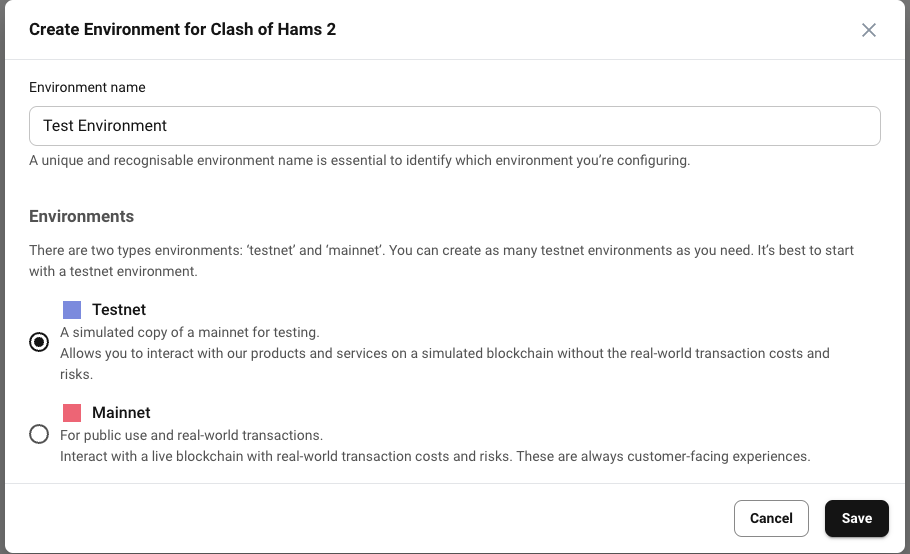
Once you have created the environment, you will be able to see your environment details in the Overview tab, including limits and the environment's legacy ID.
Legacy IDs are specific to Immutable X environments. They are used to identify environments in the Immutable X API as values for project_id parameters.
For example, given an environment with the legacy ID of 266, you would pass in 266 as {id} in the project details by ID endpoint.
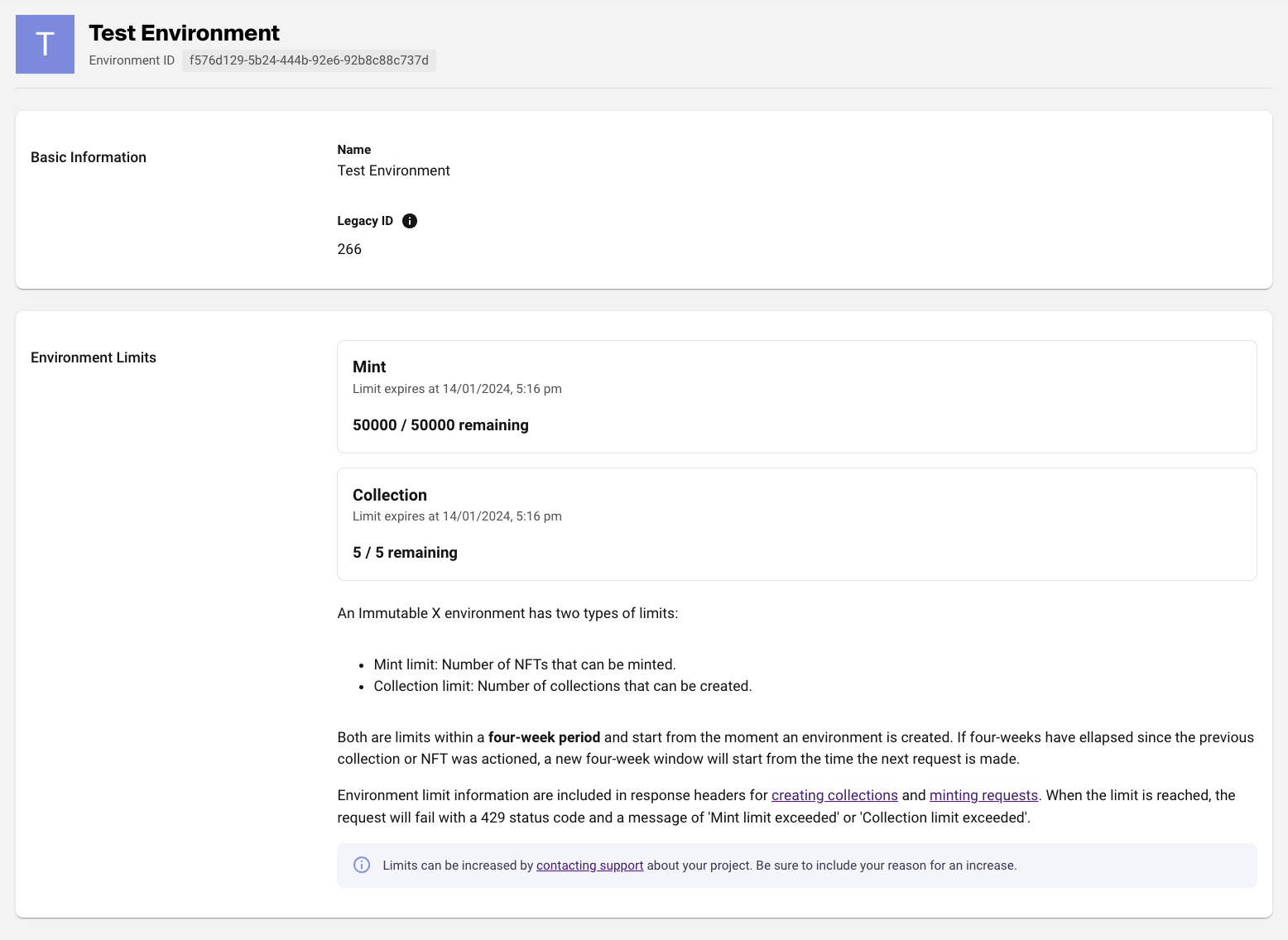
Limits
Collection limits:
- Projects are limited to five collections within a four-week period
- The four-week period starts from the moment a collection is created
- If a collection's request is sent that exceeds this limit, the request will fail, returning an error with a status code of
429and a message of "Collection limit exceeded" - If four weeks have elapsed since the previous collection was created, a new four-week window starts from the time the next request is made
- Project limit information will be included in response headers when a request fails due to the limit being exceeded, and also when a request is successful
Response information includes:
| Attribute | Description |
|---|---|
collection_remaining | How many collections remain for the four-week time period |
collection_limit_reset | The expiry date of the current four-week window |
collection_limit | The collection limit available to the project for each four-week window |
Project limits, for both minting and collections, can be increased by contacting support about your project. Be sure to include your reason for an increase.
Minting limits
- Projects are limited to 50,000 mints within a four-week period
- The four-week period starts when a project's first mint request is made
- If a mint request is sent that exceeds the limit, the request will fail returning an error with a status code of
429and a message of "Mint limit exceeded" - If four weeks have elapsed since the previous mint, a new four-week window starts from the time the next request is made
- Project limit information will be included in response headers when a request fails due to the limit being exceeded, and also when a request is successful
Response information includes:
| Attribute | Description |
|---|---|
mint_remaining | How many mints remain for the four-week time period |
mint_limit_reset | The expiry date of the current four-week window |
mint_limit | The mint limit available to the project for each four-week window |